Mazda 3 Owners Manual: Operating the Compact Disc (CD) Player
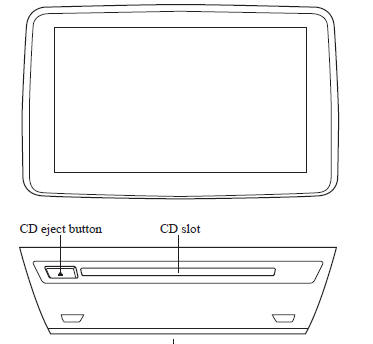
|
Type |
Playable data |
| Music/MP3/WMA/ AAC CD player |
|
NOTE If a disc has both music data (CD-DA) and MP3/WMA/AAC files, playback of the two or three file types differs depending on how the disc was recorded.
Inserting the CD
Insert the CD into the slot, label-side up.
The auto-loading mechanism will set the CD and begin play.
NOTE There will be a short lapse before play begins while the player reads the digital signals on the CD.
Ejecting the CD
Press the CD eject button (  ) to
) to
eject the
CD.
Playback
Select the  icon on the home
icon on the home
screen with a CD inserted and display the Entertainment
screen. When  is selected, the
is selected, the
following icons are indicated in the lower part of the center
display.
|
Icon |
Function |
|
|
Displays the Entertainment menu. Use to switch to a different audio source. |
|
|
(Music CD) Displays the track list of the CD. Select the track you want to play. (MP3/WMA/AAC CD) Displays the top level folder/file list. Select the folder you want to select. The files in the selected folder are displayed. Select the file you want to play. |
|
|
(MP3/WMA/ACC CDs only) Displays the file list of the folder currently being played. Select the song you want to listen to. |
|
|
(Music CD) Replays the song currently being played repeatedly. Select it again to cancel. (MP3/WMA/AAC CD) Replays the song currently being played repeatedly. When selected again, the songs in the folder are played repeatedly. Select it again to cancel. |
|
|
(Music CD) Plays songs on the CD in random order. Select it again to cancel. (MP3/WMA/AAC CD) Plays songs in the folder in random order. When selected again, the songs on the CD are played in random order. Select it again to cancel. |
|
|
(Music CD) The beginning of each track on a CD is played to aid in searching for a desired track. When selected again, the operation is canceled and the song currently being played continues. (MP3/WMA/AAC CD) The beginning of each track in a folder is played to aid in searching for a desired track. When selected again, the operation is canceled and the song currently being played continues. If the audio is operated during scan-play, the track being scan-played is played normally. Then, the audio operation is performed. |
| If selected within a few seconds of a song which has started to
play, the previous song is
selected. If more than a few seconds have elapsed after a song has begun to play, the song currently being played is replayed from the beginning. Long-press to fast reverse. It stops when you remove your hand from the icon or the commander knob. |
|
| Plays a CD. When selected again, playback is temporarily stopped. | |
| Advances to the beginning of the next song. Long-press to fast forward. It stops when you remove your hand from the icon or the commander knob. |
|
| Displays sound settings to adjust audio quality level. Refer to Volume/Display/Sound Controls on . |
Example of use (When searching for a song from the top level of an MP3/ WMA/AAC CD)
- Select the
 icon to
icon to
display the folder/file list at the top level.
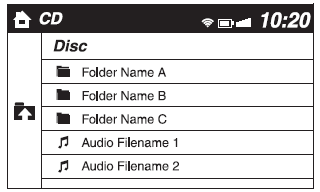
- When the folder is selected, folders/file lists in the folder are displayed.
- Select the desired song.
NOTE
- Select
 to move to
to move to
a folder one level higher. - The appearance of the repeat and shuffle icons changes depending on the type of operation in which the function is used.
 Operating the Satellite Radio
Operating the Satellite Radio
What is satellite radio?
With over 130 channels, SiriusXM
Satellite Radio brings you more of what
you love. Get channels and channels of
commercial-free music, plus sports, news,
talk, entertainm ...
 How to use Auxiliary jack/USB
port
How to use Auxiliary jack/USB
port
Audio can be heard from the vehicle's
speakers by connecting a commerciallyavailable
portable audio unit to the
auxiliary jack.
Use a commercially-available, nonimpedance
(3.5 ) stereo mini plu ...
Other materials:
On Board Diagnostic System Simulation Inspection [FS5 A EL]
1. Connect the M-MDS(IDS) to the DLC-2.
2. After the vehicle is identified, select the following items from the initialization
screen of the IDS.
a. Select "DataLogger".
b. Select "Modules".
c. Select "TCM".
3. Select the simulation items from the PID ta ...
Seat Warmer Unit Inspection
WARNING:
Handling a front seat (with built-in side air bag) improperly can accidentally
operate (deploy) the air bag, which may seriously injure you. Read the service
warnings before handling a front seat (with built-in side air bag)..
CAUTION:
After removing a front seat ...
Uniform Tire Quality Grading System
(UTQGS)
This information relates to the tire grading system developed by the U.S.
National Highway
Traffic Safety Administration for grading tires by tread wear, traction, and
temperature
performance.
Tread Wear
The tread wear grade is a comparative rating based on the wear rate of the
tire when t ...






